Photocall.TV: How to watch Photocall TV on your Smart TV
in Entertainment
Thug lifeGeekyI don't like itBut what the...!Cuteness
An Android app, a bit of casting, and the sky's the limit
by Lisandro Pardo60.1k Views
One of the most attractive platforms to watch Internet TV is Photocall TV. With over a thousand channels available and a wide variety of radio stations, any content need will be met almost immediately. However, by now you must be wondering how to watch Photocall TV on your Smart TV. Luckily, it's very easy: The magic of casting and an Android app like Web Video Cast will get you on the right track.
Table of Contents
Photocall TV: From the Web to the TV
On more than one occasion we have said that the transition from television to the Internet is accelerating, but that does not mean that everyone wants to watch TV on the computer screen. On the contrary, there are many users out there who are not going to give up their living rooms or their Smart TVs, therefore, the content must be adapted to them in one way or another.
Photocall TV is no exception. There are more than a thousand channels and radio stations that await us just a few clicks away, but the entire platform behaves like a normal website, and does not offer any access mechanism similar to free IPTV. In other words, if you want to know how to watch Photocall TV on your Smart TV, you will find the answer in the casting support. That means that your Smart TV must be compatible out of the box, or have something connected to it at the level of a Chromecast, and you also need an Android application. The Photocall TV portal recommends Web Video Cast.
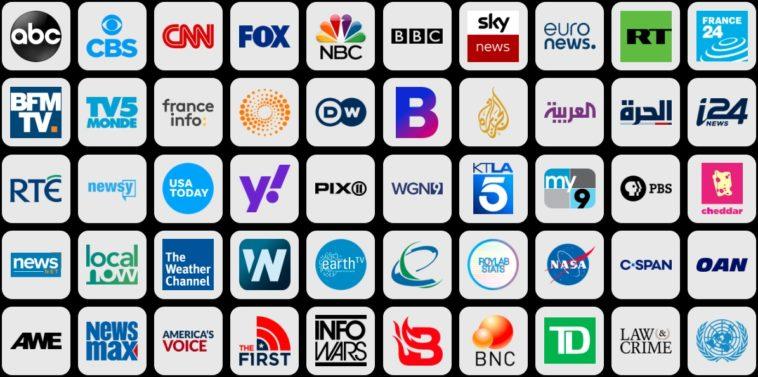
Download Web Video Cast
This step is very simple: Visit the Google Play Store, search for “Web Video Cast”, and download a copy to your smartphone or tablet. It receives frequent updates, and the reviews shared by users are very positive. Now using Web Video Cast is not mandatory, but if the suggestion comes from Photocall TV, we'll start there.
Exploring Photocall TV with Web Video Cast
Once the installation is complete, open the app. Web Video Cast is essentially a browser, and your next step is to access Photocall TV from within it. Wait for the site to load, pick a channel, deal with the (inevitable) Photocall TV pop-ups, and have a little more patience for the stream. If the channel doesn't load correctly, try again with another channel.
Photocall TV on your Smart TV
The last phase finds us with the stream loaded perfectly within Web Video Cast. We touch the casting button, and follow the instructions to link the mobile device to the Smart TV. Web Video Cast works with Chromecast, DLNA, Roku, Fire TV, Apple TV, LG webOS, and LG NetCast. Is your hardware not listed? Don't worry! The app also offers a streaming method compatible with the TV's built-in web browser.
Another possibility is that Web Video Cast is available in the app store of the Smart TV. In this case, we recommend following that route, and configuring the link following the steps that the application gives us.
conclusion
The best part of this whole process is that it is not limited to Photocall TV. Enter any other video streaming site, and you can use the casting function without restrictions. Watching Photocall TV on your Smart TV is only a small part of a larger equation, but the popularity of the service makes it worthy of a dedicated guide. At the same time, our reliance on Web Video Cast is not carved in stone. If you know of superior software or can get an Android APK from somewhere else, don't hesitate. Good luck!
report
Television
What do you think about it?
6 Points Positive Vote Negative VoteWritten by Lisandro Pardo
Leave a reply Cancel reply
Your email address will not be published. Required fields are marked with *
This site uses Akismet to reduce spam. Learn how your comment data is processed.
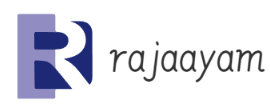




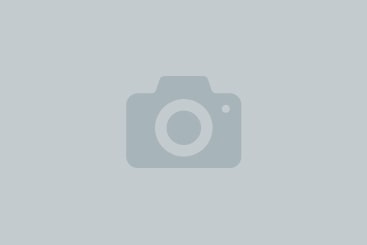



2127