7 best IPTV apps for your Smart TV
We are going with a list of the best IPTV apps for your Smart TV and it is that Internet television is increasingly popular, since everyone prefers to enjoy their content through a smart TV in which they can have a higher quality and a variety of programming that may not be available on traditional television, but that offer an alternative to streaming content apps.
The term IPTV comes from the phrase "Internet Protocol Television" that makes use of the TCP-IP protocol to transmit video and allow you to watch television channels using any device with an Internet connection and the appropriate credentials to have access, for this reason we have prepared the best alternatives so you can choose which one to stay with on your TV with Internet access.
However, you should know that the quality of IPTV has a price and that is that your bandwidth in your Internet connection can be impacted by the use of this service, since it reserves a large amount of bandwidth to ensure that they can be reproduced. the channels in the best possible version.
11 tips for buying a good TV
Let's go now with the applications that you can try:
Perfect Player IPTV
We start with an app to watch IPTV that is a little known and you can easily get it in the Google Play store, it is ideal to install on televisions with Android TV and is also compatible with any device that has the Google operating system.
The first thing we must tell you is that its interface is not one of the best that you can find on the market, however it works quite well and that is precisely what we are looking for. This application has a scalable OSD, that allows you to correctly display any chosen resolution and font size.
With this application you can manage different groups of channels, it also allows you to play local content from SDCard and USB, so we must also say that it is compatible with playlists in m3u and XSPF format, it also supports two EPG formats such as XMLTV and JTV.
You should know that this app is compatible with the udpxy server (UDP-TO-HTTP proxy). The great advantage is that this application is free, however it has a paid version in which you can sign up if you want to eliminate advertising and take advantage of additional functions.
Kodi
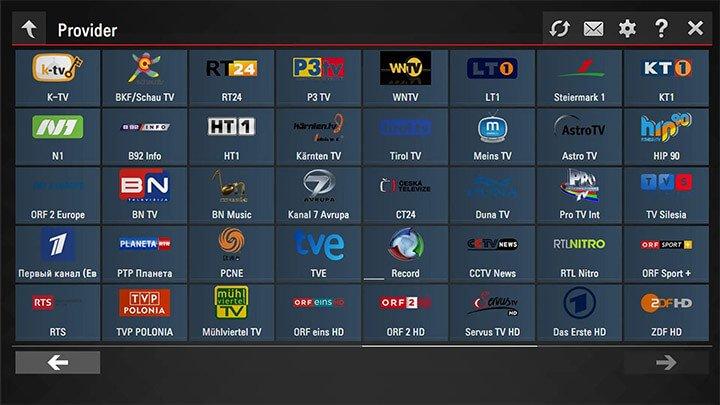
If we talk about popular apps to watch IPTV, then Kodi is one of the best known. It is widely used on the computer, but it has also been used on Smart TVs for some time, but you should know that your television must be Android TV.
We can get this multimedia player for free, so all we have to do is go to the Google Play Store application store and it will be there for installation. It is important to note that this application requires the PVR IPTV Simple Client add-on, you can get it from the Add-ons option, then My Add-ons and then PVR Clients.
We will notice later that from the General tab we will find the option to add the URL of the m3u list and that is what will then allow us to see the IPTV channel that we want. By configuring it correctly in the TV option, in the Channels menu we can see all the added channels to start playing them.
VLC
@BritishGas please can someone let me know how to contact the free eco scheme, I know a family that haven't had hea… https://t.co/Uc6gENBrVU
— michelle tape Mon Feb 01 09:29:26 +0000 2021
If you have a Smart TV and want to watch IPTV, without a doubt, VLC is one of the best known and most popular options. You need to have Android TV and with this application you can access your list of m3u files or your channels without any problem.
This is a free and open application that you can easily install, it also offers the advantage of being able to play almost any type of content without the need to use additional codecs.
It will be enough to go to the Google Play application store on our smart TV, then search for the VLC player and immediately you will be able to install it without problems. Once the app is installed, you must go to the Media menu option and then select “Open network location” there, simply enter the URL of the channel that we want to play and it will be complete.
SSIPTV
Now we are going with an application that is compatible with different Smart TVs, such as Samsung and also Android. However, you will have to make some adjustments depending on the television, for example, in the case of Samsung you must enter the Smart Hub session and activate the developer mode.
After activating the developer mode, you must go to the applications section, there you must place yourself on one of them and press the OK button on the remote for a few seconds and the hidden menu will be displayed. At this point you must place a new ip or ip settings and we will place 91.122.100.196.
In the case of models that have development to configure the IP, you must click on the option to synchronize user SSiPTV applications. Once the process is complete, we may have to restart it, for this you turn it off and on. This app is found in most official app stores for most platforms.
OTT Navigator IPTV
Now it is the turn for another app that is not so well known, but that can be quite good. The main advantage is that it is a free app like the others on this list, we can install it on Android TVs and compatible devices.
It has a simple design and an interface that is just as easy to use, you don't need to be an expert to run it on your TV without major complications. It offers you the possibility of filtering all the information in categories, channels, genres, stations, production years, you can also create favorite channels, choose programming by age and even by country.
This app has the ability to play local network files via UPnP/DNLA. It also features a PiP picture-in-picture mode and also offers timeshift support for providers with files.
Lazy IPTV
We continue to see the best IPTV apps for Smart TV and now we are going with Lazy IPTV, which has different advantages and the main one is that it supports a wide variety of list formats, m3u, xspf, gz, zip and others.
Something that you may like is that this application also allows you to create playlists from scratch, you can also add content to favorites and also export channel lists and thus take them to other computers if you wish and without further complication.
The interface of this application is quite interactive and customizable, allowing you to add shortcuts to your favorite channels and also choose the way to display the list of channels in different formats.
OttPlayer
Finally, we have included OttPlayer in the list of IPTV apps for Smart TVs that are ideal for Android TV, although it is also compatible with some models of Samsung Smart TV and WebOS. This application will allow you to collect all your channels in a playlist, and then adjust the order with a complete guide that will allow you to scroll comfortably to enjoy your content.
Among the different advantages that this application offers you, it is found that it allows you to load and edit m3u playlists, you can also add or delete groups of channels and more. It is an app of Romanian origin, although it has an English version that makes handling much more user-friendly.
To find out if your Smart TV is compatible with OttPlayer, you just have to go look for it in the app store and see if it is available for installation.
Amazon Prime Video not working on Samsung Smart TV: why
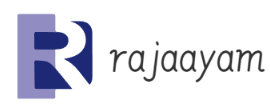





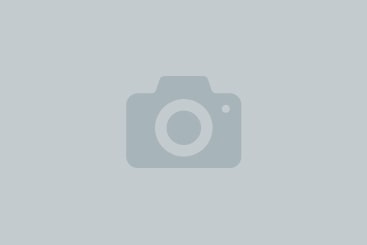


3950